Training
This section covers important information relevant to registration, lodging collateral, bidding, paying invoices and auction rules. You'll also find some additional helpful resources in this section.
How to become a Participant
These instructions are for organisations or individuals that want to participate in ETS Auctions.
This process is done completely online. Once completed, you become the Account Holder, allowing you to have full Admin access to your Participant.
Step 1: Notify the NZ ETS Register
Before you register with ETS Auctions, you need to notify the Registrar of the New Zealand Emissions Trading Register (the Register). The Register is managed by the Environmental Protection Authority (EPA).
If you already have an account, you can complete this notification process using an existing account operator login. If you do not already have an account, you will need to follow the process to open one before you can complete the notification requirement.
If you have any issues completing this process then please contact EPA at emissionstrading@epa.govt.nz.
Watch this short video on how to notify the Register.
Learn how to open a Registry account.
Step 2: Prepare your information
You will need the following to complete the registration process:
- Your EPA Invite Code. This is your confidential invite code found in the ‘My details’ section of the Register.
- Your EPA Registry account number. This is where purchased units will be transferred to after the auction is complete.
- Completed statutory declaration form (PDF). It is very important that this information matches with the details in the Register.
- Proof of bank account. The name on this bank account must be the registering Participant or the registering Participant's trading name. Proof of bank account, may include but no be limited to:
- A bank encoded deposit slip with pre-printed details of your bank account name and number
- A copy of a bank account statement
- A verification letter or other document of confirmation provided by your bank
- A printed version of your bank account details from your online banking.
- RealMe account. This account must be the same account you use in the Register.
When you have all the information ready, you can complete the registration process.
Watch this quick video to see how to register from start to end:
Step 3: Register as a Participant
Start the registration process when you’re ready to go.
Complete the first registration form. Please note the email address you enter is for notifications only. This can be the same or different to your RealMe account email.
You must read and accept the Participant Terms and Conditions before you submit the application.
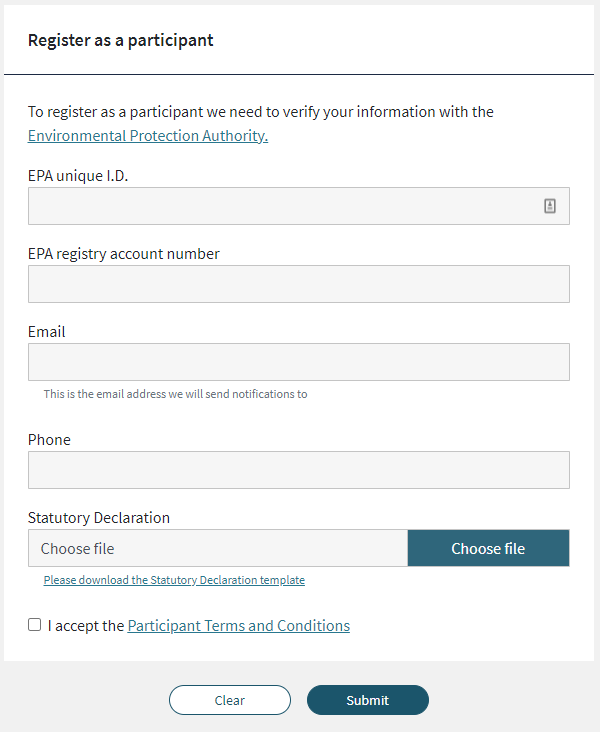
Once you submit your registration application you will be asked to sign in with your RealMe account. Please use the same RealMe account you use in the Register.
You’ll receive an email notification within 1-2 business days if all the details on your Statutory Declaration match the Register. We will contact you if there are any issues with your registration.
Step 4: Complete registration online and enter bank account details
Important! When you return to complete the registration online, ensure the correct information is in the system.
Enter bank account details exactly as they appear on your certified proof of bank account and upload the certified proof of bank account.
Reminder: the name on this account must be the registering Participant or the registering Participant’s trading name.
You can add, edit or remove bids on behalf of your Participant when you select ‘I also want to be assigned the Bidder role’. Once registered, you can invite more users to hold the Bidder role. Learn more about the different roles.
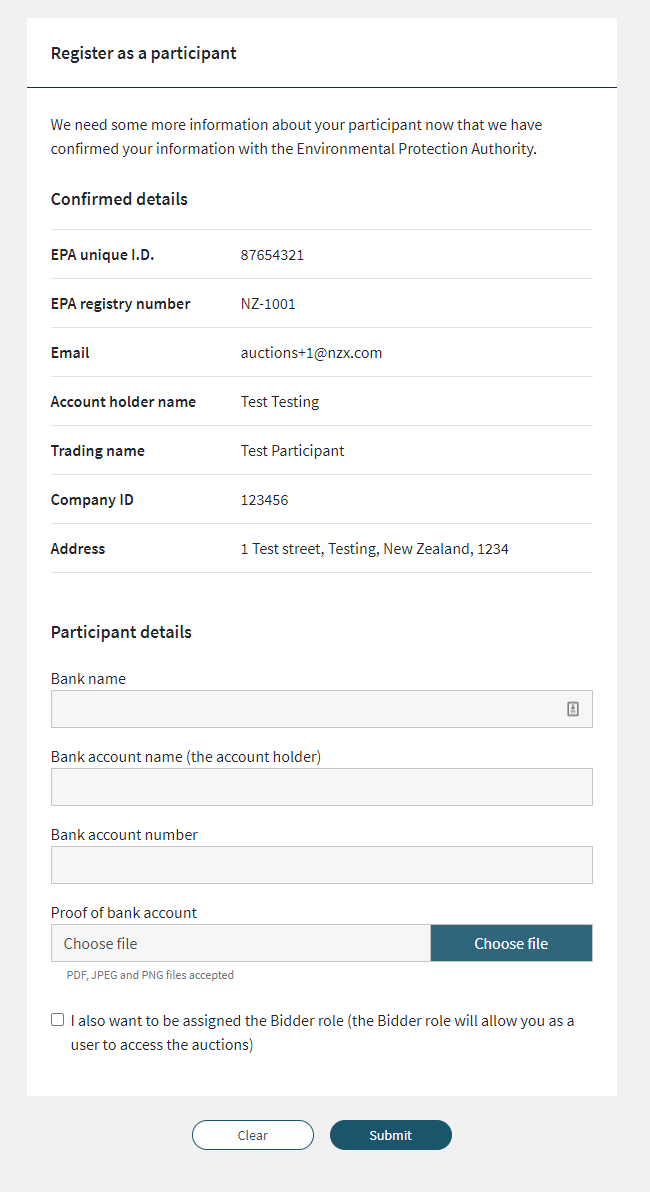
Note, the details within the uploaded documents need to match exactly with the Participant details entered in the online form, otherwise we are unable to complete the registration process.
